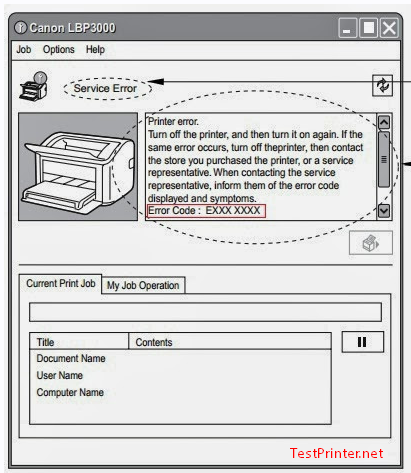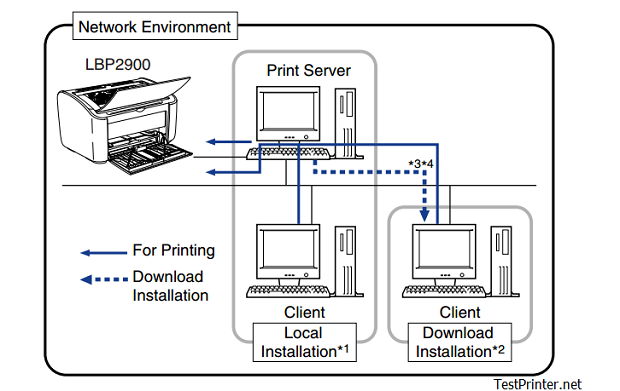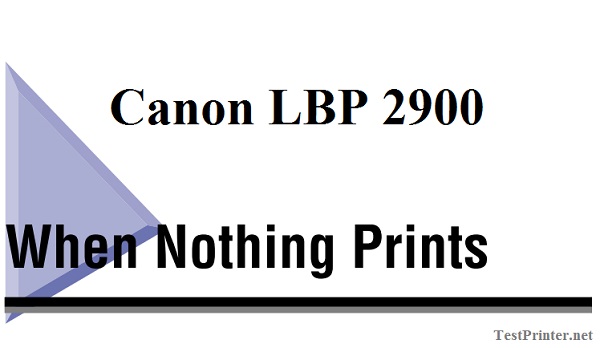Canon LBP 2900 is popular print, this printer working very well, not much mistakes, but sometime you will have some troubles like as: Print Quality Problems
If “print quality problems” occurs while you are using Canon LBP 2900 printer , take the following measures depending on the symptoms.
IMPORTANT:
+ If a message appears in the Printer Status Window, follow the directions given in the message.
+ In the case of a paper jam, refer to “Canon LBP 2900 Paper Jams,”
+ If a problem occurs that is not described in this section, none of the remedies solve the problem, or you cannot determine the cause of the problem, contact your local authorized Canon dealer.

1. Canon LBP 2900 – White Stripes Appear. (Printed Text is Faint or Patchy)
Cause:
The Canon LBP 2900 toner cartridge is running out of toner.
Repair solution
Remove the Canon LBP2900’s toner cartridge and gentle rock it from side to side 5 or 6 times, then reinsert the cartridge of your Canon LBp 2900. If the same problem persists, replace the toner cartridge with a new cartridge. (See “Replacing the Toner Cartridge,”)
2. Canon 2900: The overall printing is faint
Cause 1:
The [Toner Density] setting is not appropriate.
Repair solution
Drag the [Toner Density] slider in the Canon LBP2900 printer driver toward [Dark].
In order to change the [Toner Density] setting, select the [Details] button in the [Quality] sheet to open the [Detailed Settings] dialog box.
Cause 2:
[Use Toner Save] is selected.
Repair solution
Remove the checkmark from [Use Toner Save] in Canon LBP2900 printer driver.In order to change the [Use Toner Save] setting, select the [Details] button in the [Quality] sheet to open the [Detailed Settings] dialog box.
3. Canon LBP-2900: The overall printing is dark.
Cause 1:
The [Toner Density] setting is not appropriate.
Repair solution
Drag the [Toner Density] slider in LBP 2900 driver toward [Light].In order to change the [Toner Density] setting, select the [Details] button in the [Quality] sheet to open the [Detailed Settings] dialog box.
Cause 2:
The printer is exposed to direct sunlight or strong light.
Repair solution
Move Canon printer to a location that is not exposed to direct sunlight or strong light. Alternatively, separate Canon LBP2900 printer from the source of the strong light.
4. One portion of a page does not print – Canon LBP 2900 printer.
Cause 1: The scale factor is incorrect.
Repair solution 1
Clear the checkmark from [Manual Scaling] in your lbp 2900 printer driver. When this checkbox is cleared, the scaling factor is automatically determined based on the [Page Size] and [Output Size] settings. In order to update the [Manual Scaling] setting, open the [Page Setup] sheet.
Repair solution 2
Place a checkmark next to [Manual Scaling] in the printer driver and specify an appropriate scale factor according to the paper size you are using.In order to update the [Manual Scaling] setting, open the [Page Setup] sheet.
Cause 2: The paper is loaded in the wrong position.
Repair solution
You will need load the paper properly.
Cause 3: Data was printed from an application with the margin settings set outside the printable area of the printer.
Repair solution
The printable area of printer canon lbp 2900 is bounded by margins of 4 mm at the top, 6 mm at the bottom, and 5 mm on the left and right (for index card and envelopes, the top, bottom, left and right margins are all 10 mm). Make sure you have made sufficiently large margins in your data.