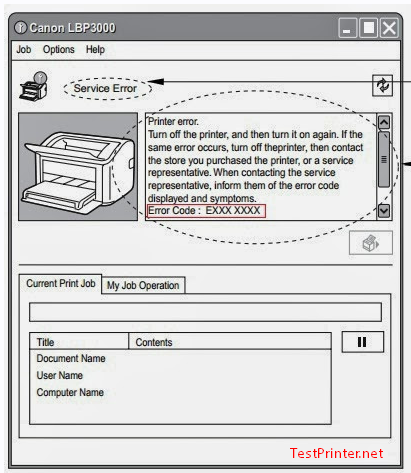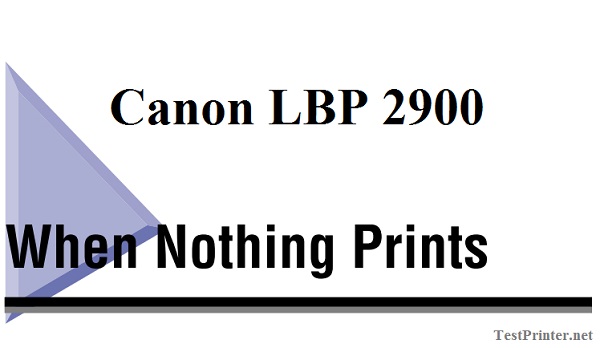If you want to set the Canon LBP 2900 printer up as a shared network printer, you will be able to print directly to the Canon printer from any computer on the local network.
If you want to use your Canon LBP 2900 as a shared printer, perform the following configuration. In this section, the computer that is directly connected to Canon 2900 printer is called the print server, and other computers that access the printer over the network are called client computers.
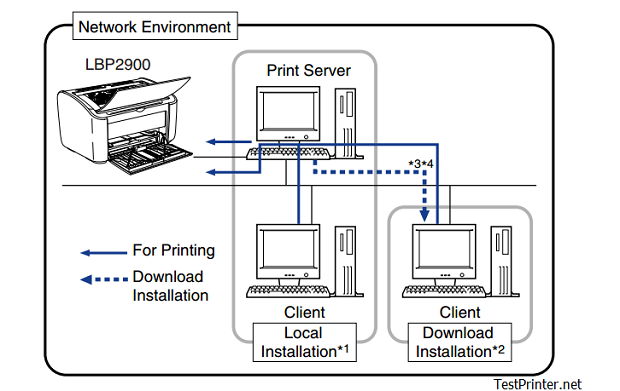
How to configuring the canon lbp 2900 print server:
LBP2900 printer – Preparing the Print Sharing Settings
1. Select [Control Panel] from the [Start] menu, then click [Network and Internet Connections] ➞[Network Connections].
+ For Windows Vista: From the [Start] menu, select [Control Panel], and then click [View network status and tasks] ➞[Manage network connections].
+ For Windows 2000: The [Network and Dial-up Connections] folder is displayed.
+ For Windows XP/Vista/Windows 7, Windows 8: The [Network Connections] folder is displayed
2. Right-click the [Local Area Connection] icon, then select [Properties] from the pop-up menu
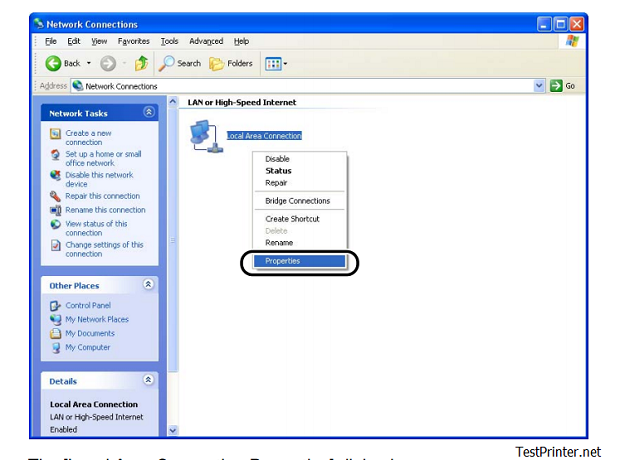
The Windows 7, windows 8 [Local Area Connection Properties] dialog box appears.
3. Check that [File and Printers Sharing for Microsoft Networks] is selected, then click [OK].
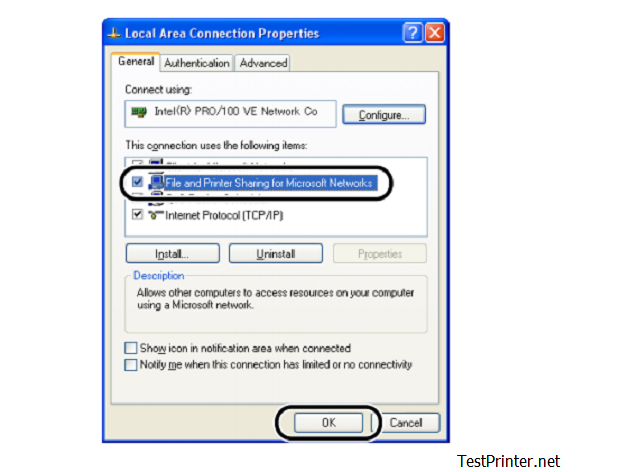
Canon LBP 2900 Printer Sharing Settings
Canon LBP 2900 printer sharing settings vary depending on your operating system. See the following setting procedure according to your operating system.
•For Windows 2000/XP/Server 2003/Vista (32-bit)
•For Windows XP/Server 2003/Vista (64-bit)
•For Windows 7 and Windows 8 (32bit)
•For Windows 7 and Windows 8 (64bit)
1. Open the [Printers and Faxes] or [Printers] folder.
For Windows 2000: Select [Settings] ➞[Printers] from the [Start] menu.
For Windows XP Professional/Server 2003: Select [Printers and Faxes] from the [Start] menu.
For Windows XP Home Edition: Select [Control Panel] from the [Start] menu, then click [Printers and Other Hardware] ➞[Printers and Faxes].
For Windows Vista: Select [Control Panel] from the [Start] menu, then click [Printer].
The [Printers and Faxes] or [Printers] folder is displayed.
2. Right-click the icon for your Canon LBP printer, then select [Sharing] from the pop-up menu.
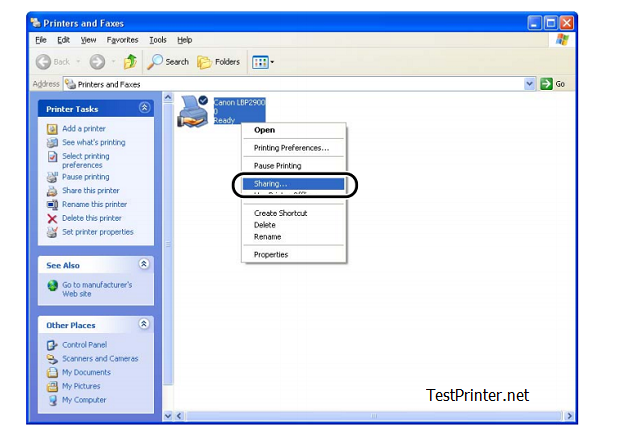
3 Select [Share this printer]. Update the share name as required, such as: CanonLBP2900 Shared Printer.
For Windows 2000: Select [Shared as].
For Windows Vista, Windows 7, windows 8: Select the [Share this printer] check box
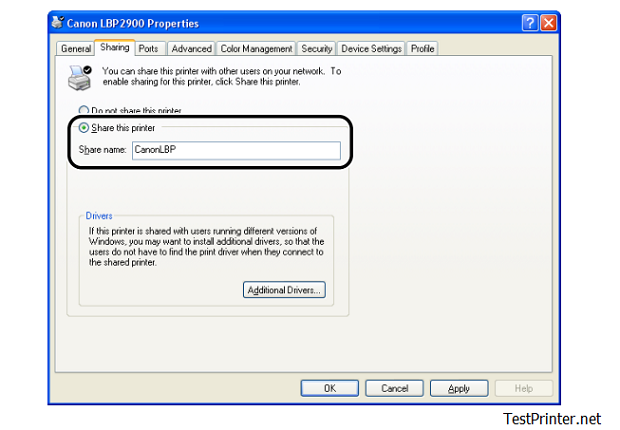
4. Click [OK]. to share Canon LBP 2900 printer to printing on the local network
After click [OK], you will see the Canon LBP 2900 printer icon changes to the shared printer icon, such as:

How to installing the Client to printing from canonn lbp 2900 printer in local network
Step 1: Install Canon LBP 2900 on Client printer:
Please follow this article: How to install Canon LBP 2900 printer driver
Step 2: Access printer server computer with IP address:
– Click [Start] > [Run], type your ip of canon lbp 2900 server. Ex: your IP of canon lbp 2900 printer server is: 192.168.0.101, now in the Run box type: //192.168.0.101 and press enter
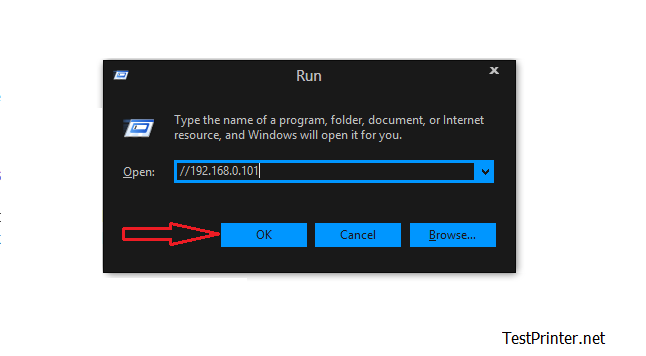
– After press “Enter” a folder appear with canon lbp 2900 printer icon:
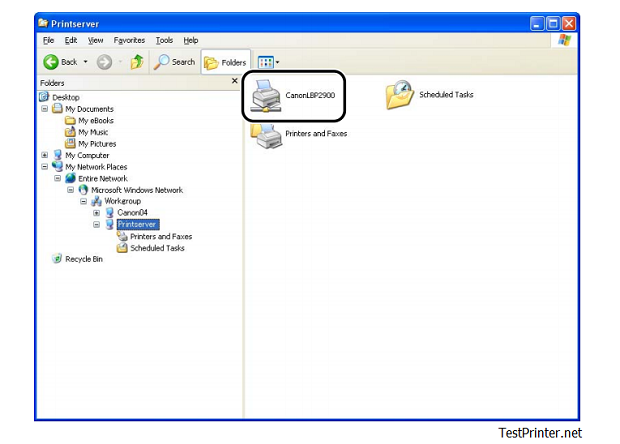
– Now, double click on the CanonLBP2900 icon, wait for canon lbp 2900 auto seting up. When a windows following appear you can printing from the network.
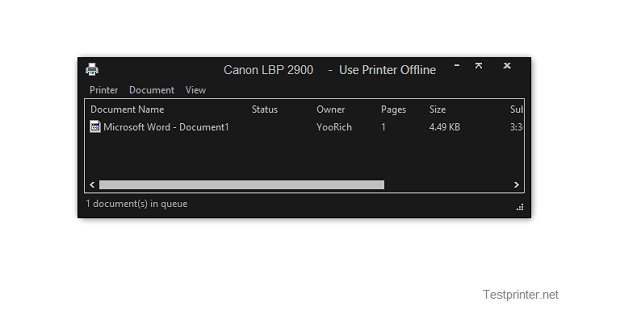
Good luck!